No more dubious converters: your smartphone has a hidden option to convert your images to PDF

Image conversion sites are almost as old as the internet itself. It must be said that these websites are very useful when you have a file that isn't in the right format! By selecting your files, you can convert them in just a few seconds. Unfortunately, in recent years, these sites have generally been full of ads or require you to register and have an account to use them.
Additionally, the issue of privacy often comes up in online debates. There's no guarantee that these sites won't access the files you want to convert! That's why it's often not recommended to use them when you have personal or confidential images to convert.
But how do you do it? Enough with the mysteries (you've already read the title of this article): did you know that your own smartphone has an image converter? However, it's well hidden deep in your device's settings.
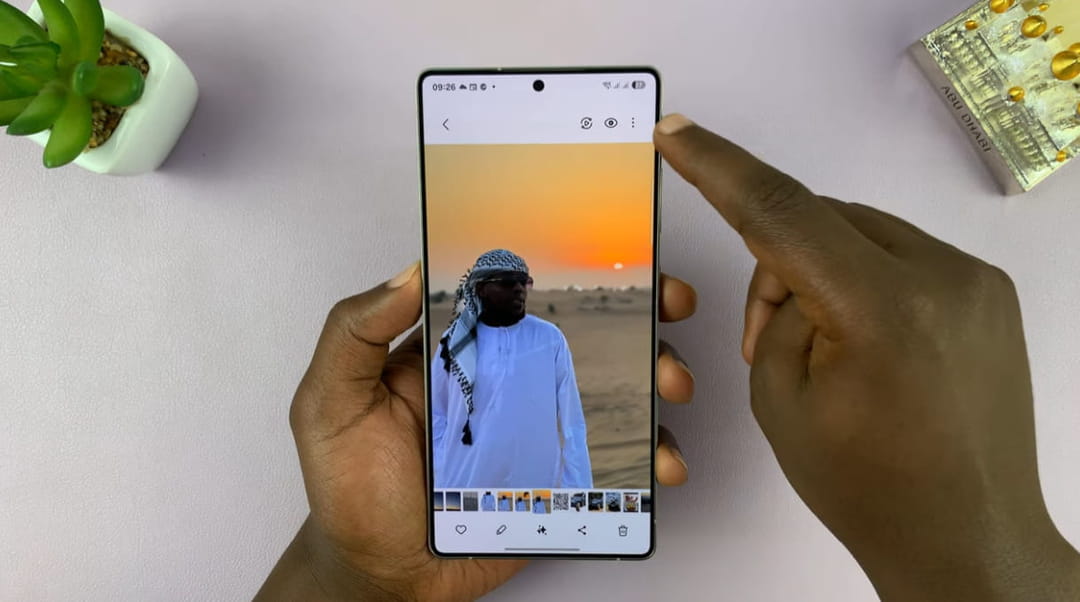
Note that this built-in converter option isn't available on all smartphones. We'll cover how to find it on a Samsung, Xiaomi, and Google Pixel.
First, if you have a recent Samsung smartphone, make sure it and its "Gallery" app are up to date. Once this is done, open the said app to access your photos. At the bottom right, you should find the option "Menu" > "Settings" . Scroll down to the bottom of the options to find the "About Gallery" button. From there, we will need to enable the hidden options of Gallery Labs.
To do this, quickly tap the version number displayed on your screen several times. This may take a little getting used to, but you'll need to keep tapping the number until a small notification appears at the bottom of your screen indicating that Gallery Labs is enabled.
Then go back and scroll down a bit in the gallery settings to find a new option called "Gallery Labs." Click on it to reveal a whole bunch of new options, including the "Save as PDF" option, which you'll need to check.
Then go back to your gallery and click on an image you want to convert to PDF. Then tap on the three small dots in the top right corner to find the "Print" option. A new screen will appear asking you to select a printer. Click on this sentence to find the "Save as PDF" option!
On Xiaomi and Google Pixel phones, the converter is even easier to find. Open your gallery app (or Google Photos) and select the photo you want to convert. Then select the "share" option and scroll through all the options until you find "print." You'll then see a screen asking you to select a printer, where you can simply choose to save as a PDF.
L'Internaute





