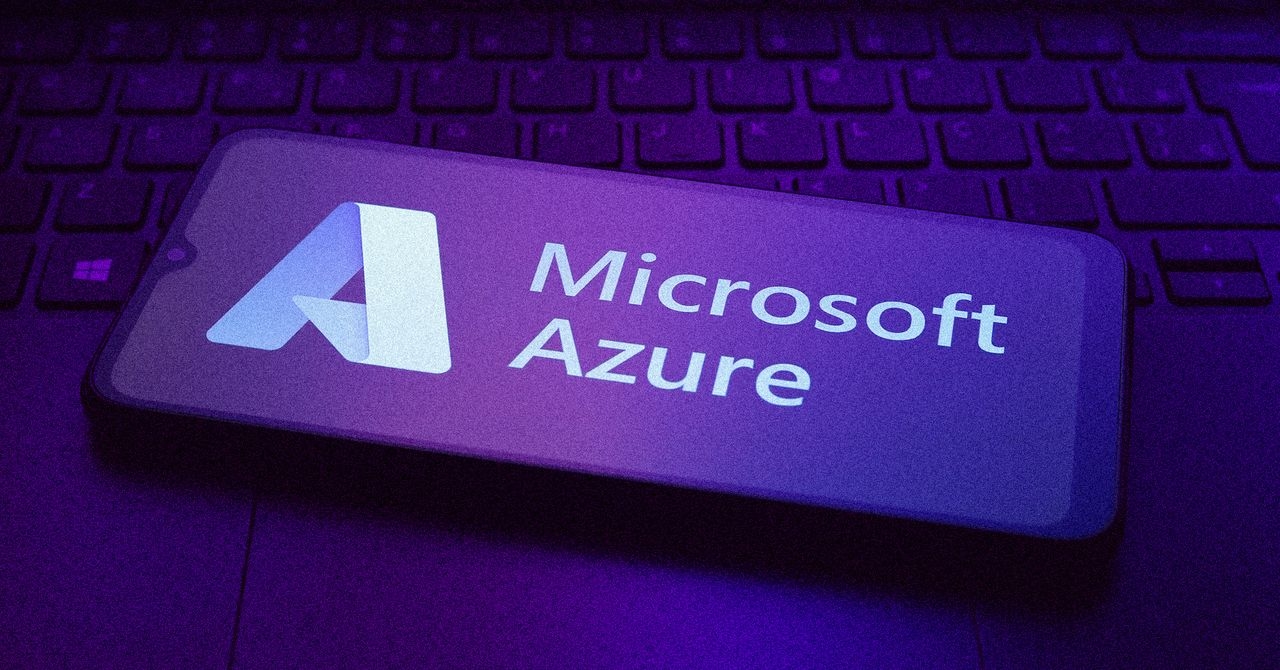You're not completely deleting your search history - here's how to erase it completely
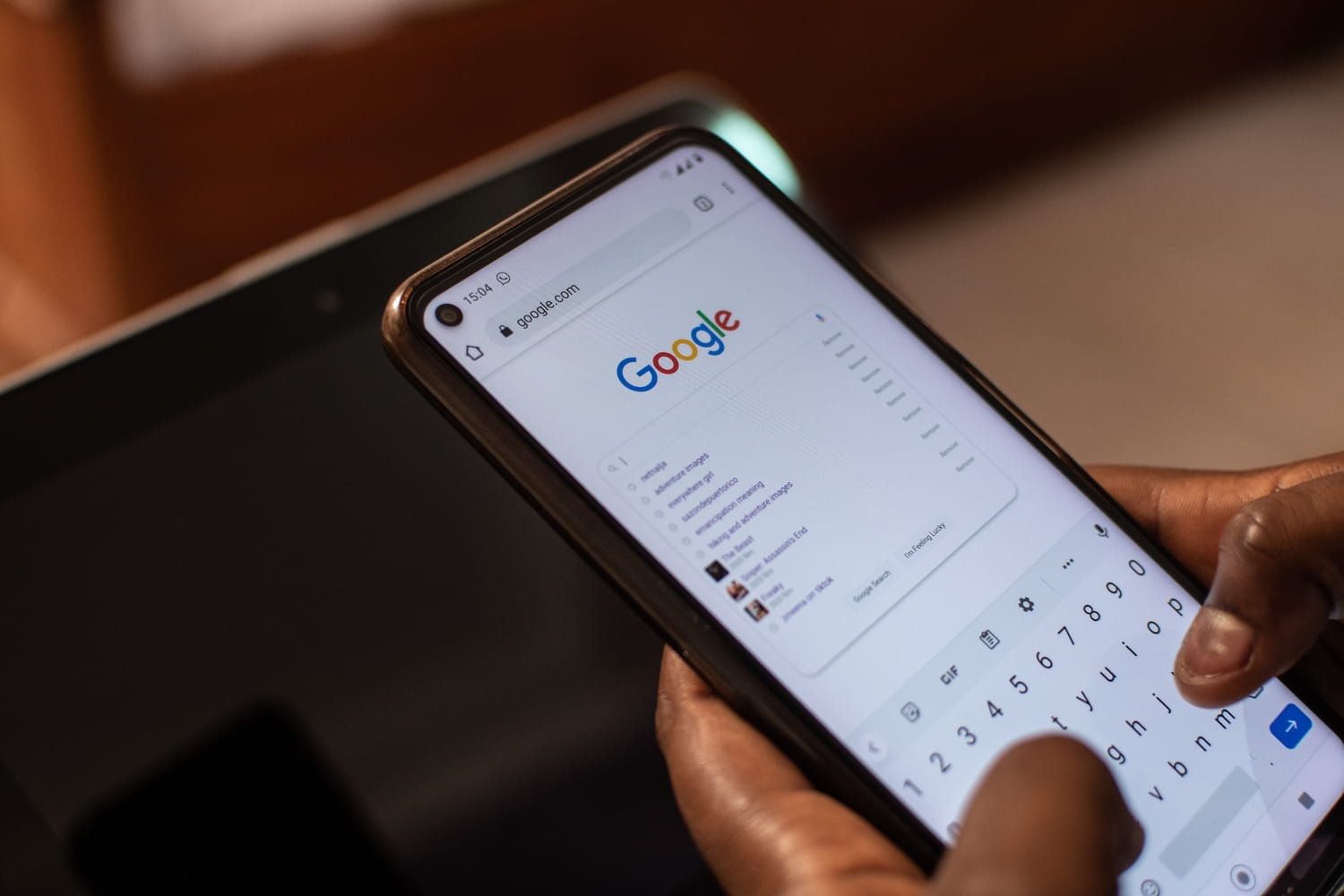
Online privacy is a major concern for many people, and many prefer to keep their search history private. But did you know that Google and YouTube retain your search history even if you've deleted it from your browser? This affects all users who haven't made a crucial change to their settings. While it's always possible for traces of your search history to remain, following these steps will provide an extra layer of protection for your online privacy.
Regarding your YouTube browsing history, several methods can be used to delete it. The first option is to delete individual search queries within the app. By opening the YouTube app, selecting the search bar, and then pressing and holding on one of the search result suggestions with the History icon (which looks like a clock) next to it, you can choose the "Delete" option in the pop-up window that appears.

Alternatively, you can change your settings in the YouTube app to prevent your search history from being saved. To do this, tap your profile picture, go to Settings by tapping the gear icon at the top of your screen, and then select Manage all history. If you see the option "YouTube history is saved," tap it and turn it off. You can also schedule automatic deletion after several days.

The Google search app is one of Android's most convenient features, allowing users to quickly access search results by tapping the search bar on the home screen. Similar to YouTube, you can tap and hold on specific search results to clear them from your phone's history. Here's how to manually delete that history:
- On your Android phone or tablet, open the Google app
- In the top right corner, tap your profile picture or initial > Search history .
- Once you are on this page, you can choose from several options such as:
- Record your activity across the web and apps : then check each Google app and delete the activities you want.
- Automatic deletion: allows you to automatically delete your history after the number of months you choose (3, 18 or 36 months).
- Day-by-day deletion: You can view your history sorted by day. You can delete individual entries by clicking the small cross or choose to delete everything by selecting Delete > Delete all activity.
The best solution is to configure Google to automatically delete your searches so they aren't saved. To do this, follow these steps:
- On your Android phone or tablet, open the Google app.
- In the top right corner, tap your profile picture or initial > Search history > Settings .
- On the "Web & App Activity" tab, tap Auto-Delete (off) .
- If the "Auto-delete (on)" option is displayed, Google will automatically delete your web and app activity, including your search history, after a specified period. To change this period or turn it off, tap Auto-delete (on) .
- Follow the on-screen instructions.
L'Internaute