How to set up and get the most out of SmartThings on your TV? Get the complete guide.

SmartThings, the smart home ecosystem developed by Samsung, offers a solution for centralizing control of home devices directly from your TV.
Through this platform, users can manage compatible appliances in a streamlined and personalized way.
With compatibility for thousands of products from different brands, Samsung Smart TVs can become the main control point for your connected home. From washing machines to vacuum cleaners, the platform allows access and control from a single screen.
“The TV's integration with SmartThings offers users a convenient and intuitive way to manage smart home devices, allowing each person to customize their experience based on their needs,” said Manuel Penagos, director of Visual Display at Samsung Colombia.

SmartThings, the smart home ecosystem developed by Samsung. Photo: Samsung
The SmartThings Hub is essential for connecting compatible IoT devices directly to your TV. There are two main methods for enabling it:
Via the TV menu:
- Go to 'Menu', 'Connected Devices' and SmartThings.
- Within the platform, select 'Settings', 'Hub' and SmartThings.
Using a SmartThings dongle:
- Connect the SmartThings adapter to a USB port on your TV.
- The Hub will be automatically recognized and registered.
This feature is available on Samsung TVs manufactured since 2022, including models such as The Frame, The Serif, The Sero, and also on the Smart Monitor series.
Connecting devices to the SmartThings system To add new smart devices to your system from your TV, follow these steps:
- Activate the SmartThings Hub on your TV.
- On your phone, open the SmartThings app and tap the '+' icon to add a new device.
- Select the brand or type of device.
- Assign location and environment, then tap 'Next'.
- Make sure you use the same Samsung account on both devices to sync properly.
For physical sources such as HDMI or USB:
- Go to the SmartThings app on your TV.
- Choose the connected device to manage it directly from there.
For devices without SmartThings support:
- Use the remote control to manually register devices such as fans, air conditioners, or air purifiers.

Use the remote control. Photo: SAMSUNG
With compatible Samsung appliances integrated with SmartThings, you can manage them from your TV screen without any hassle:
- Press the '+' button in SmartThings to add a device.
- Select the appropriate appliance and complete the registration.
- Once added, the user can control it using the TV remote control.
The system also allows you to schedule tasks, such as starting wash cycles at a specific time or receiving alerts when the cycles are complete.
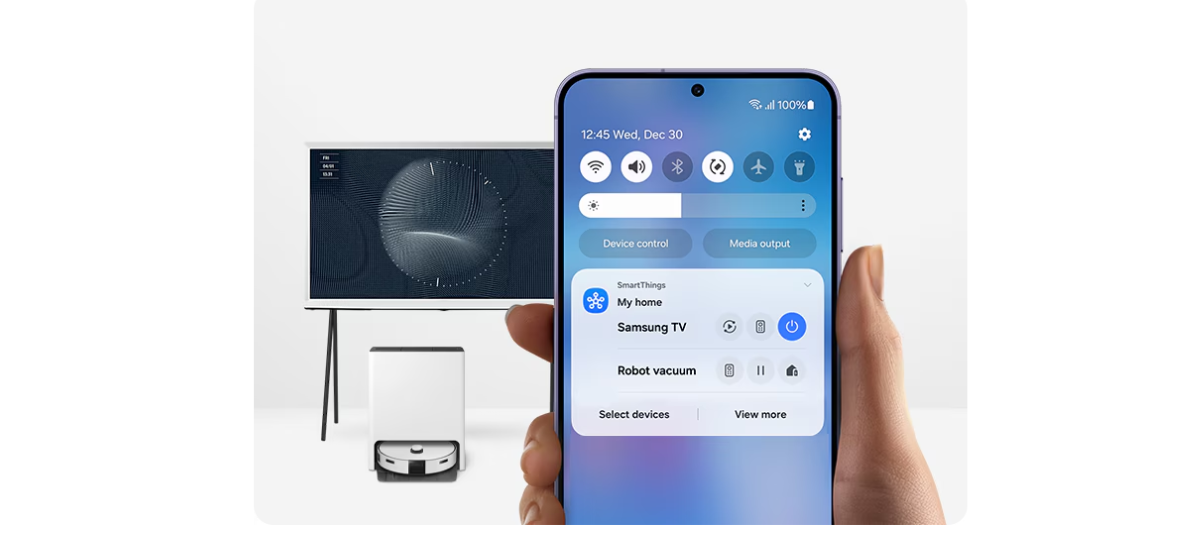
This tool allows you to edit your preferences and improve your experience. Photo: Samsung
SmartThings also offers support for a variety of Bluetooth devices, such as headphones or wireless controllers. To pair them:
- Access the SmartThings app from your TV.
- Click 'Add Device (+)'.
- Select the desired Bluetooth accessory.
- Manage the connection directly from the same application.
To make it easier to visually manage your home devices, SmartThings includes a map viewer on your TV:
- At the top right of the interface, select the 'Map View' option.
- Arrange the location of your devices on the screen based on their actual layout at home.
*This content was rewritten with the assistance of artificial intelligence, based on information from Samsung, and reviewed by the journalist and an editor.
eltiempo





